SAP BusinessObjects Enterprise InfoView User's Guide
Overview of member selection
You can use the Member Selector or the metadata
explorer to choose the members to be displayed in your crosstabs and charts.
The Member Selector includes features that let you search for members,
aggregate search results, select members by level, and select parent, child,
and sibling members. The metadata explorer provides only basic manual selection
of members.
The rest of this section
describes selecting members using the Member Selector. For more information
about the metadata explorer, see the section on the data tab metadata explorer
in the
BusinessObjects Voyager User's
Guide.
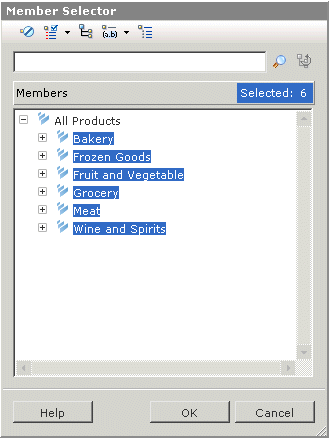
 When you place a dimension on
any of the three axes on chart and crosstab components, a Member Selector
button is shown beside the dimension name. The Member Selector helps you choose
members of the dimensions you place on those axes.
When you place a dimension on
any of the three axes on chart and crosstab components, a Member Selector
button is shown beside the dimension name. The Member Selector helps you choose
members of the dimensions you place on those axes.
You can select members in several ways:
- Select individual members from the list of all members in the dimension.For details, see Selecting individual members from a list of all members.
- Search for members.For details, see Selecting members by searching.
- Select all members at the same level in the dimension.For details, see Selecting all members at a particular level in the dimension.
- Select parent, child, or sibling members.For details, see Selecting parent, child, or sibling members.
In this section:
|
SAP BusinessObjects http://www.sap.com/sapbusinessobjects/ Support services http://service.sap.com/bosap-support/ Product Documentation on the Web http://help.sap.com/ |