SAP BusinessObjects Enterprise InfoView User's Guide
Printing Voyager workspaces
Although Voyager is primarily an analysis tool, you
may want to print your workspace pages for sharing your analyses with
colleagues. Using the printing capability in Voyager, you can do the following:
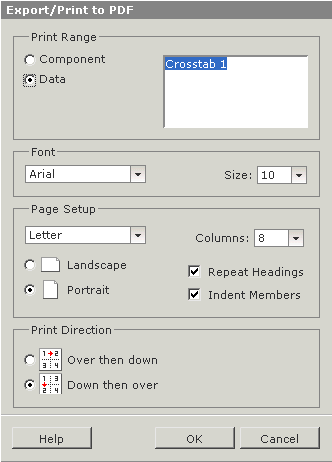
Voyager creates a PDF representing the data or
components that you want to print, and opens it in a new browser window using
your default PDF viewer. You can then print hard copies of the data from the
PDF viewer.
Note: A component must have
dimensions on both of its view axes before it appears in the list of components
in the Print dialog box.
Name and Comments from the Properties
tab
When you choose Component
printing to print charts and crosstabs, the names of the components are printed
in the page headers. If you have added comments to any components, the comments
are printed in the page footers. For more information about names and comments,
see
“Properties tab” in the
BusinessObjects Voyager User's
Guide.
In this section:
|
SAP BusinessObjects http://www.sap.com/sapbusinessobjects/ Support services http://service.sap.com/bosap-support/ Product Documentation on the Web http://help.sap.com/ |