SAP BusinessObjects Enterprise InfoView User's Guide
To set your drill options
- In the "Drill options" area, select the general options that you want to apply to your drill sessions:
- If you want Web Intelligence to prompt you whenever a drill action requires a new query to add more data to the document, then select Prompt when drill requires additional data.For example, when you drill the results that are displayed on a Web Intelligence document, you may want to drill to higher or lower-level information that is not included in the scope of analysis for the document. In this situation, Web Intelligence needs to run a new query to retrieve additional data from the data source. You can choose to be prompted with a message whenever a new query is needed.The prompt message asks you to decide whether or not you want to run the additional query. In addition, the prompt may allow you to apply filters to the extra dimensions that you include in the new query. As a result, you can restrict the size of the query to just the data that is necessary for your analysis. Note, however, that you need permission from your administrator to drill out of the scope of analysis during a drill session.
- If you want Web Intelligence to synchronize drilling on all report blocks, then select Synchronize drill on report blocks.Each table, chart, or free-standing cell in a report represents a specific block of data. There are two ways to drill on a report with multiple report blocks:
- Synchronize drill on report blocks.
- Drill on only the selected block.
The following examples show how each option affects a report as you drill down on a table to analyze detailed results per service line.In the first example, Synchronize drill on report blocks is selected, so both the table and the chart display the drilled values: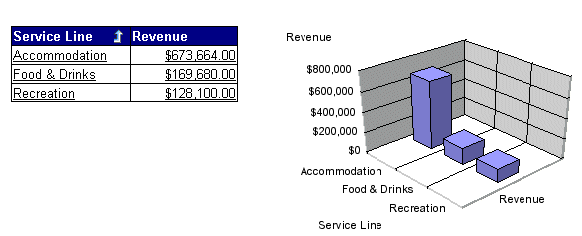 In the second example, Synchronize drill on report blocks is not selected. The drill is only performed on the selected block, and only the table displays the drilled values:
In the second example, Synchronize drill on report blocks is not selected. The drill is only performed on the selected block, and only the table displays the drilled values:
- If you want Web Intelligence to hide the Drill toolbar when you switch to drill mode, then select Hide drill toolbar.When you start drill mode, the Drill toolbar automatically appears at the top of the drilled report. The toolbar displays the value(s) on which you drilled. These values filter the results that are displayed on the drilled report.For example, if you drill on year 2001, the results that are displayed on the drilled table are the Q1, Q2, Q3, and Q4 for year 2001. This means that the quarterly values to which you drilled to are filtered by 2001. The Drill toolbar displays “2001”, the value that filters the drilled results.The Drill toolbar allows you to select other values to filter the results differently. For example, if you use the Drill toolbar to select “2002”, then the results that are displayed on the drilled table will be Q1, Q2, Q3, and Q4 for year 2002.If the drilled report includes dimensions from multiple queries, a tooltip appears when you rest your cursor on the value that is displayed on the filter. The tooltip displays the name of the query and the dimension for the value.You can choose to hide the Drill toolbar when you start drill mode. This is useful if you do not want to select filters during your drill session.
- In the "Start drill session" area, select the option that you want to apply to your drill sessions:
- If you want to retain a copy of the original document so that you can compare the drilled results to the data in the original document, then choose On duplicate report.Web Intelligence creates a duplicate of the original report. When you end drill mode, both the original report and the drilled report remain in the document for you to view.
- If you want to drill on the report so that the report is modified by your drill actions, then choose On existing report.When you end drill mode, the report displays the drilled values.
|
SAP BusinessObjects http://www.sap.com/sapbusinessobjects/ Support services http://service.sap.com/bosap-support/ Product Documentation on the Web http://help.sap.com/ |